Acknowledge Purchase Order
Before you create the first confirmation for a Purchase Order item, you must acknowledge the Purchase Order items.
ATTENTION
The system will not allow to creation of a confirmation if the acknowledgement flag is missing for a Purchase Order item.
You now have to select the action 'Acknowledge purchase order'. A dialog window will open and offer all Purchase Order items, where acknowledgement is still pending. Select the Purchase Order items you want to acknowledge so you will be able to create a confirmation for these items in a subsequent step.
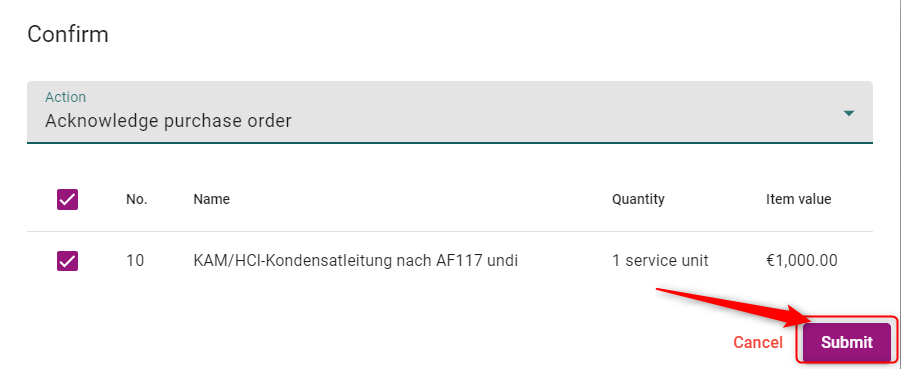
Your purchase order now changed its Item status to “in progress”
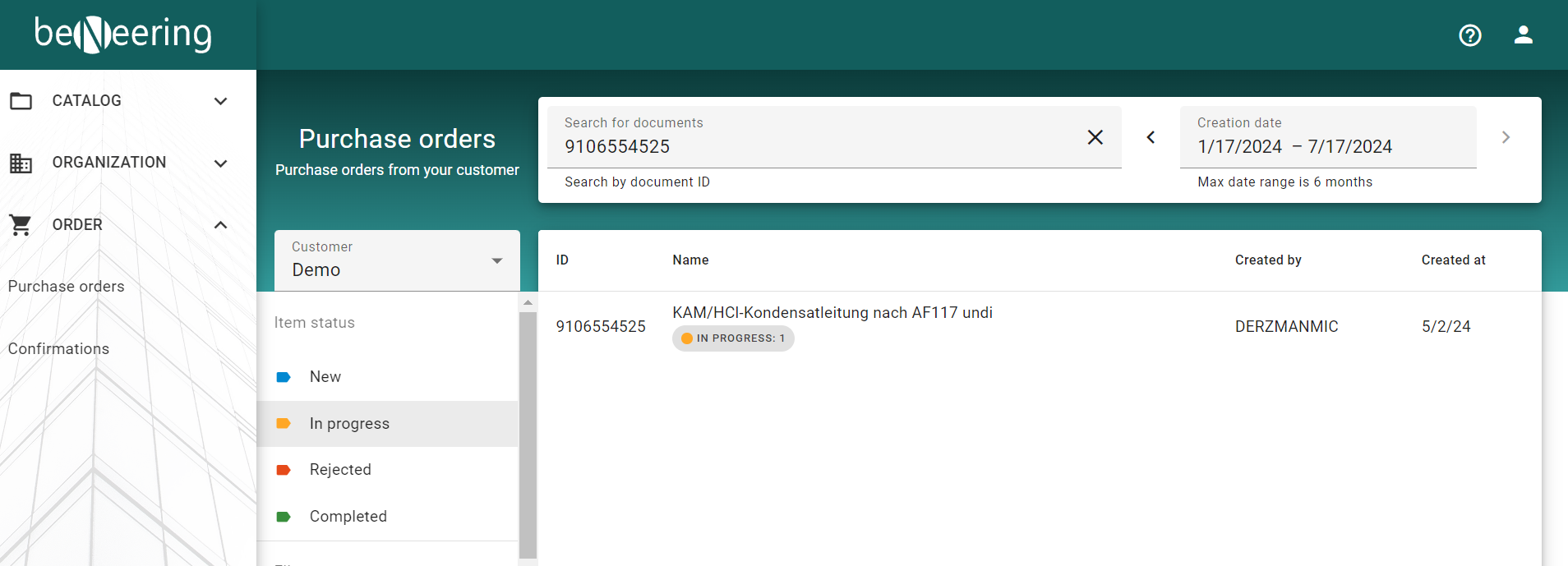
After submitting your selection, you will receive a success message saying "Items successfully confirmed".
You can double check if these items have been properly acknowledged by navigating into the Purchase Order item details:

Now you will be able to create confirmations for the acknowledged items. Start again from the confirm button and follow next steps
Step 2: Create Confirmation or alternatively Upload Confirmations
Step 3: Transfer Confirmations to Customer
Step 4: Delivery completed