Transfer Confirmations to Customer
Submitted confirmations might reach the status transfer with sub-status on hold. This is done on purpose, so confirmations can be queued and then transfered to the customer as a batch, for example by end of each month.
If you want to transfer confirmations to the customer which are in transfer status on hold, you must trigger this procedure by navigating to the purchase order detail screen first. On this screen, click the 'Confirm' button and and select the action 'Transfer confirmations to the customer'.
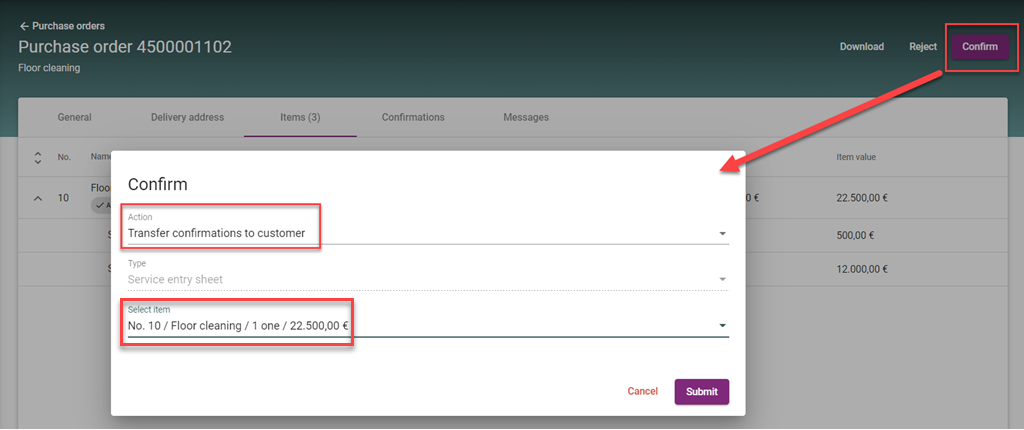
As a next step you have to select the Purchase Order item and then the confirmations to be transferred to the customer system. You can select a batch of confirmations that will be transferred on same click. Once you click on submit, then the selected batch of confirmations is transferred to the customer, considering a recalculation of prices and price factors if needed.
You can double check the status of transferred confirmations by navigating in the confirmation list.
Step 4: Delivery completed