Setting up Relations
Overview
This guide provides a step-by-step process for suppliers to correctly set up bundled items in an Excel catalog upload template. Bundled items are products or services sold together as a single offering. Proper configuration is essential to ensure accurate pricing, order processing, and catalog visibility.
In our online catalog, bundles are groups of related items linked to a main product. These items can be customized in different ways. Some related items can be marked as mandatory—for example, when a car must be linked to a required leasing contract. Other related items can be sorted into categories such as accessories, similar products, spare parts, or replacements. In the shop, all of these appear under the 'Related Products' section, organized into tabs for easy navigation.
BeNeering does support two seperate connection types to customer ERP systems. Please check the child pages for details on how to connect Relations regarding the connection for your customer.
If you do not know the connection type of your customer. Please ask BeNeering support for help.
Child pages: