Search for Purchase Orders
After selecting the ORDER module on left navigation pane, you can see a summary of Purchase Orders on the dashboard. If your profile is assigned to more then one customer, make sure you are selecting the customer on the dashboard first. The dashboard is showing separate tiles of Purchase Orders and Confirmations with status filters assigned to it.
Purchase Orders and Confirmations are only available to you if your company profile has a corresponding mapping to your customer(s). Please contact our myCatalogCloud support if you are having issues to access the Purchase Orders of your customer.
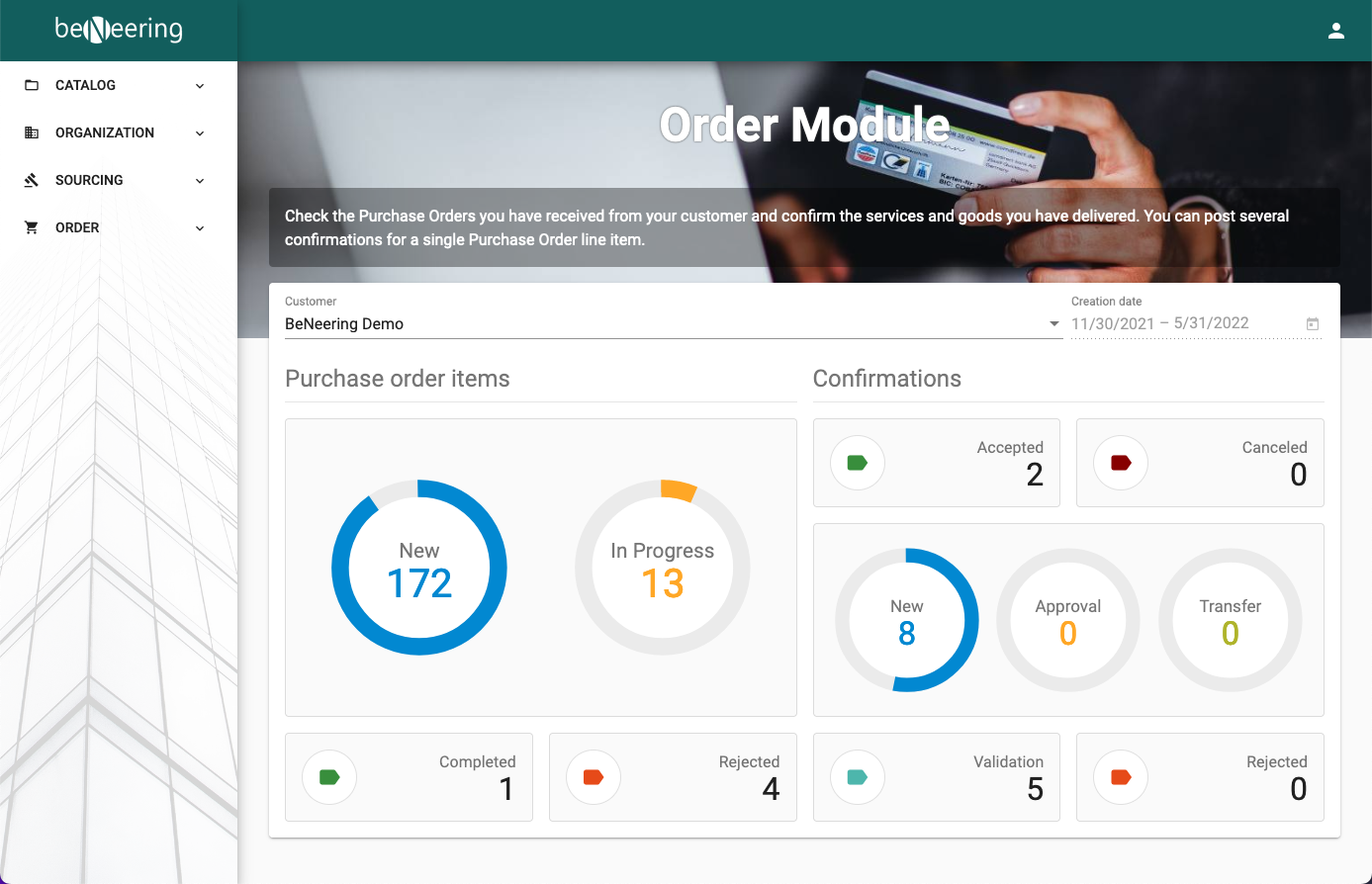
List of Purchase Orders
You will be prompt with the following screen:
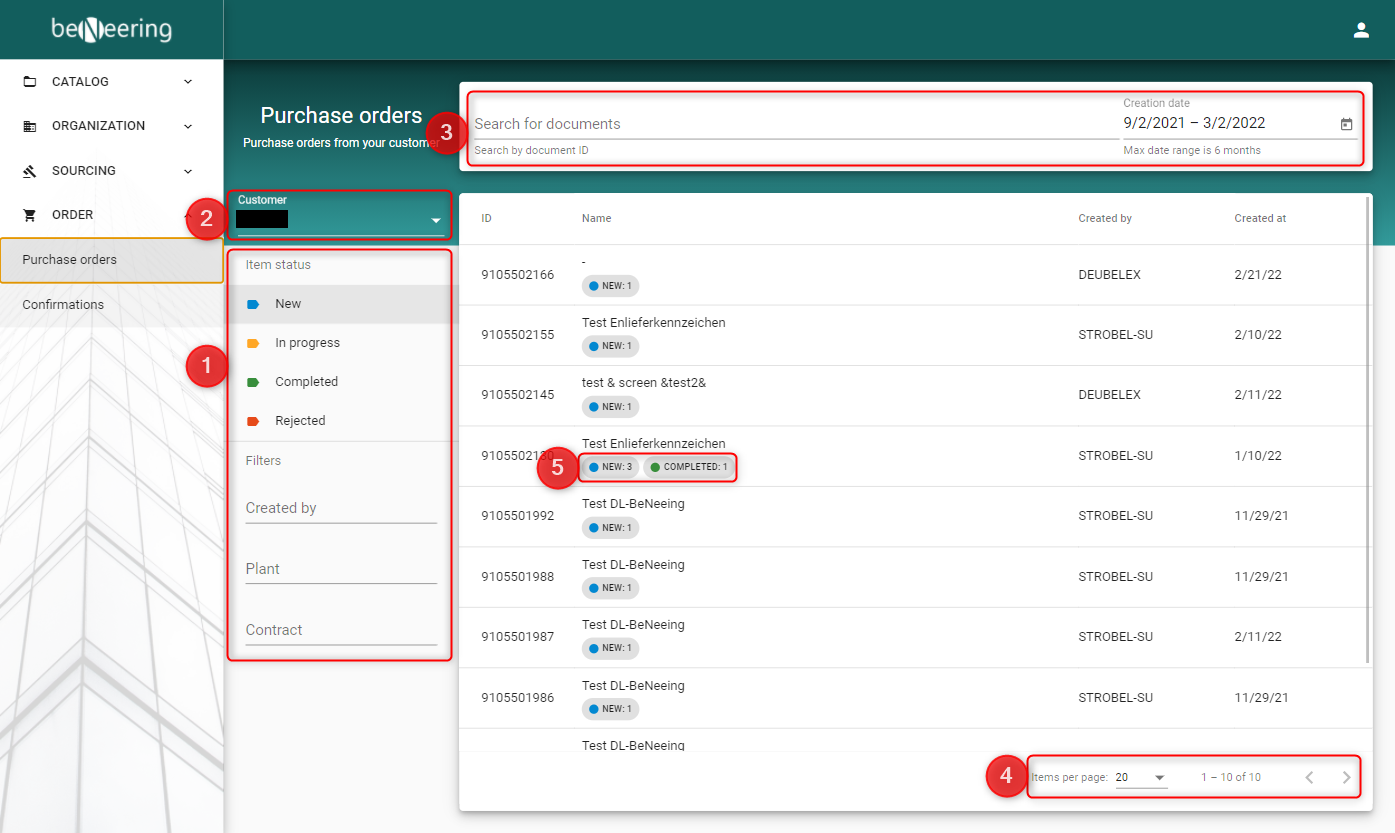
Filter Purchase Orders by Item status
In point (1) you can filter Purchase Orders by document status:
Status name | Description |
|---|---|
New | The item in a Purchase Order has not been acknowledged and no order confirmation has been posted yet |
In progress | The item in a Purchase Order is acknowledged and some confirmations might have been posted. The final delivery flag for the Purchase Order item is not yet set. |
Completed | The item in a Purchase Order is completed, means the final delivery flag is set. |
Rejected | The item in a Purchase Order was rejected by customer. No confirmation can be sent. |
or filter by other parameters:
Filter name | Description |
|---|---|
Created by | filter by the creator of the Purchase Order |
Plant | filter by a plant Id as known in SAP |
Contract | filter by a contract Id as known in SAP |
Filter by customer
In point (2) you can use the dropdown field to choose one of your activated customers. If there is only one customer assinged to your profile, he will be pre-selected.
Filter by search field
In point (3) you can search for purchase order documents by document id or purchase order name. Another way to limit your list of Purchase Orders is to use the date picker located next to the search bar.
Navigation pane for pages
In point (4) you can limit the number of items to be displayed on a single page by selecting a value from the dropdown list, i.e. 5, 10 or 20 documents per page.
Columns shown on Purchase Order list
Column name | Description |
|---|---|
Id | Purchase Order Id as known from SAP |
Name | Name of the Purchase Order with item status included in this Purchase Order (5) |
Created by | Creator of the Purchase Order |
Created at | Created at date of the Purchase Order |