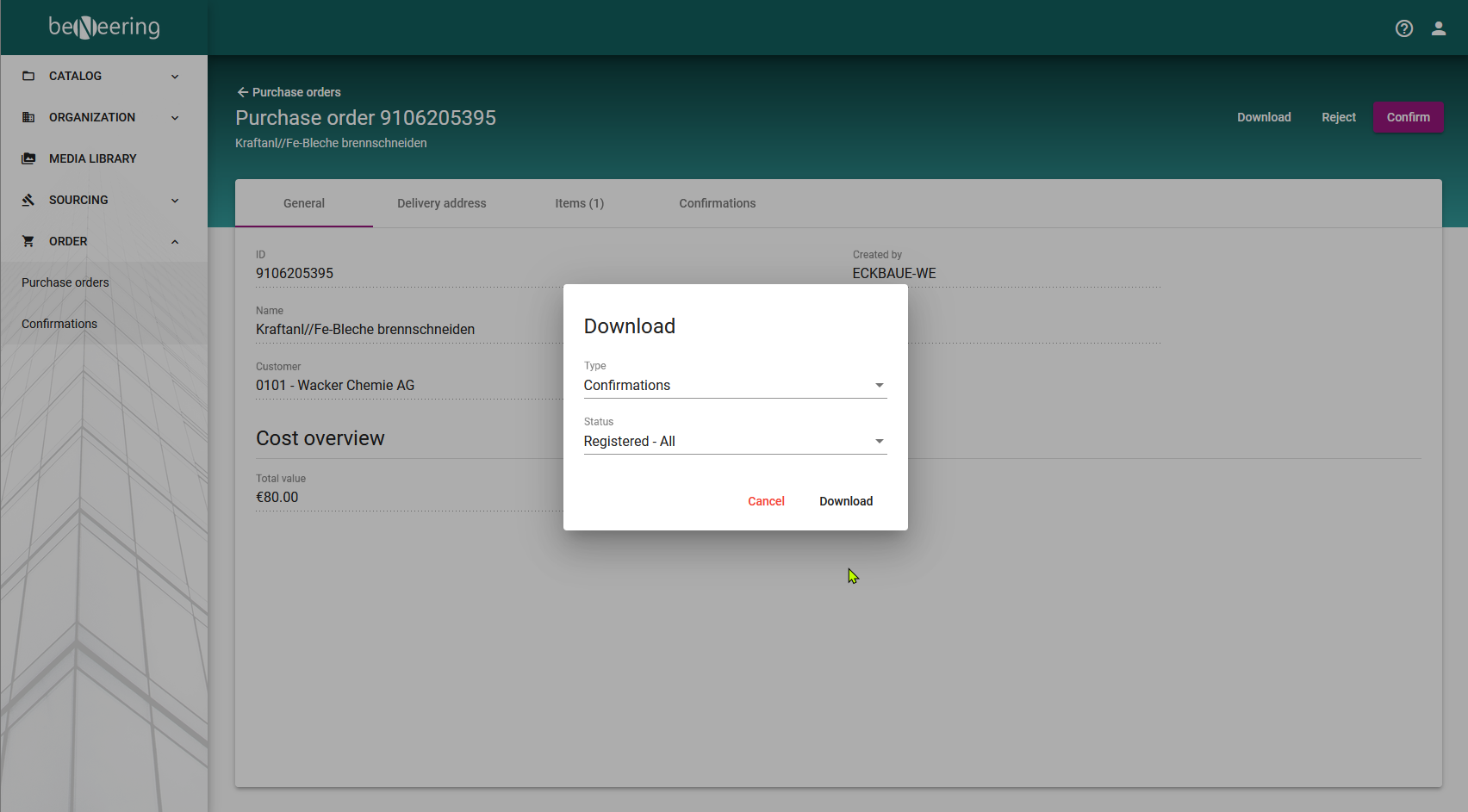Purchase Order details
After clicking on one document from the previous purchase order list, you will see the purchase order details.
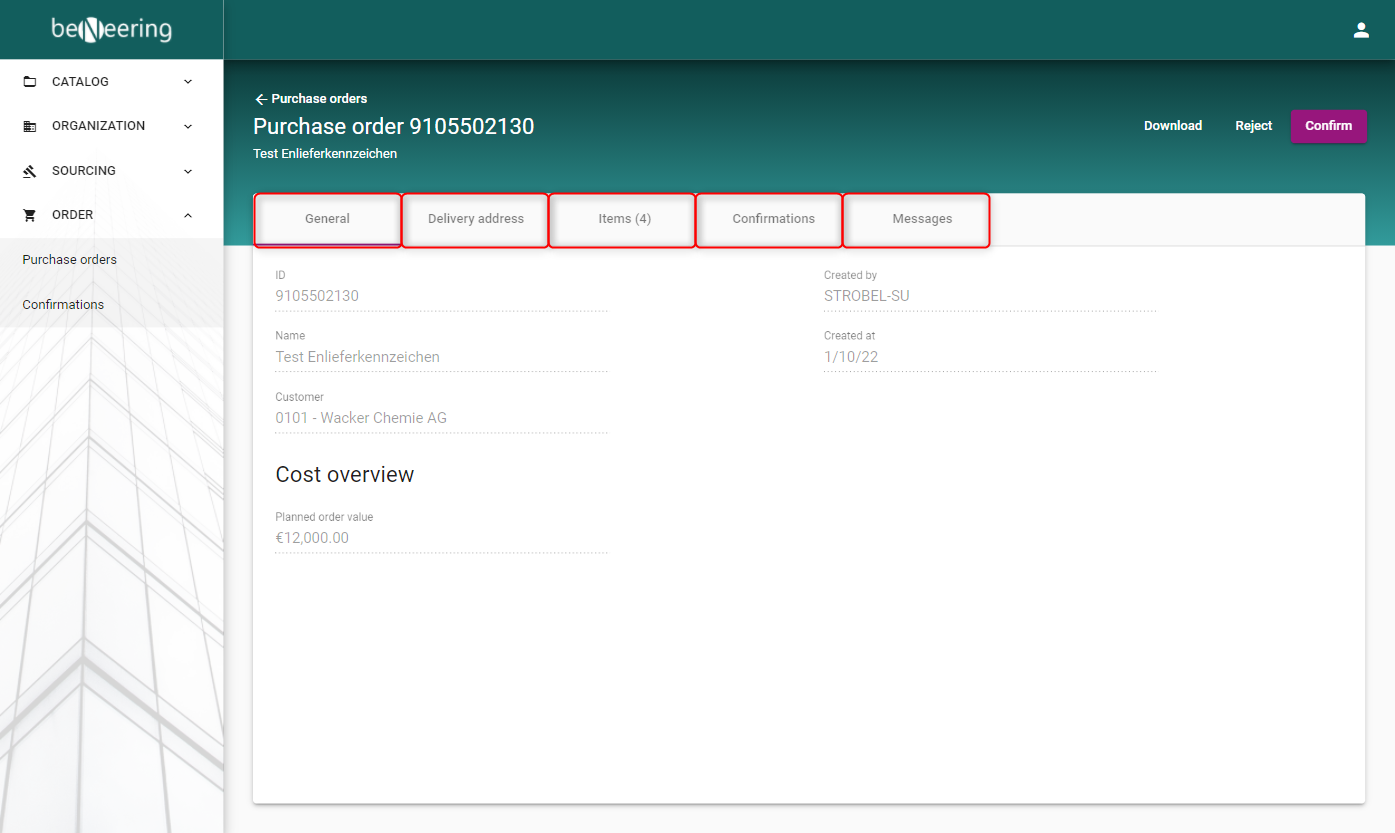
You can review the Purchase Order details by navigating through 5 different tabs:
General
The general tab corresponds to the main header information on a Purchase Order.
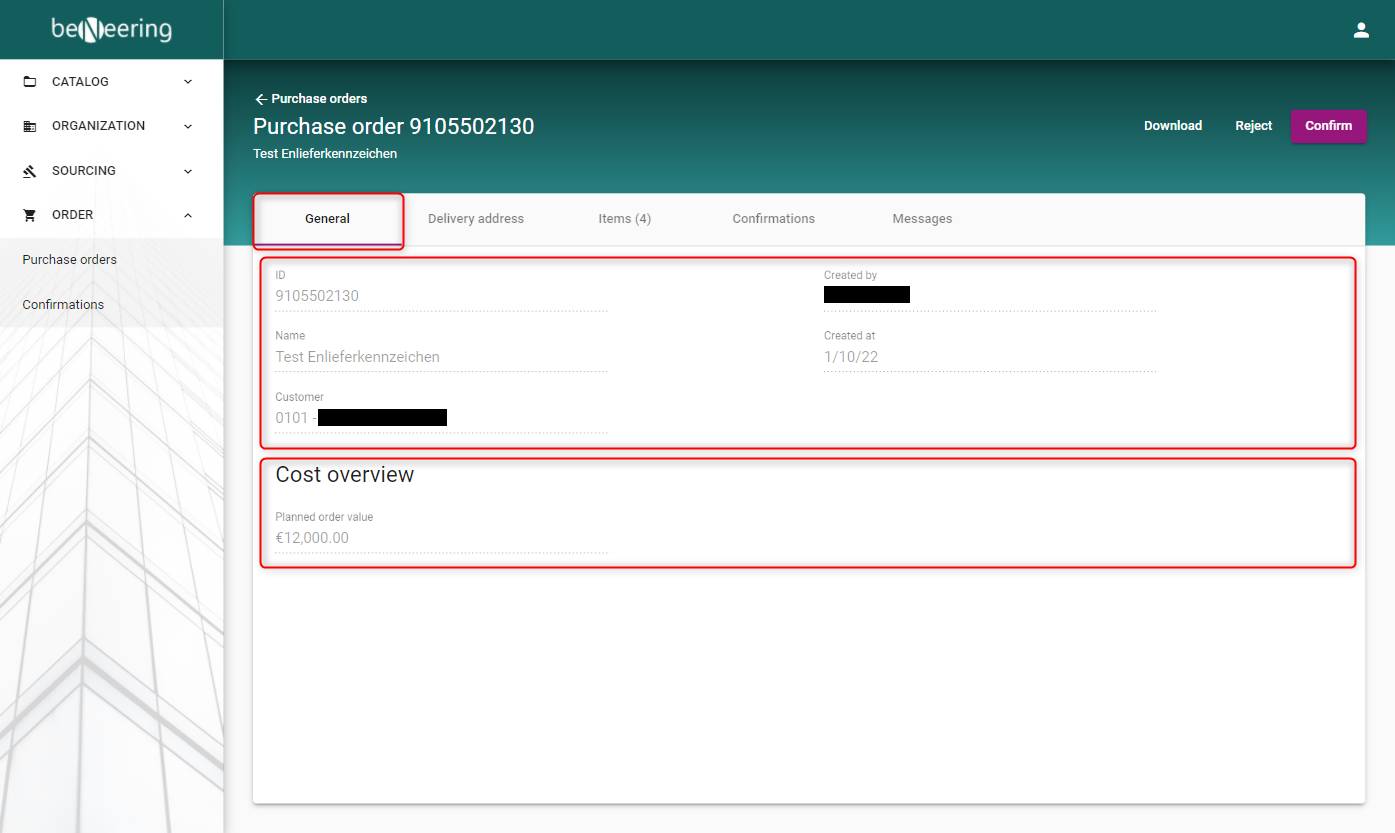
Here you will find additional information about the Purchase Order, such as:
Field | Description |
|---|---|
ID | ID of the Purchase Order |
Name | Name of the Purchase Order |
Customer | Customer who created the Purchase Order |
Status | Status of the Purchase Order |
Created by | Purchase Order was created by the following user on customer side |
Created at | Created date of the Purchase Order |
Cost overview | Value of the entire Purchase Order as issued by the customer |
Delivery address
The Delivery Address corresponds to the address that has been posted on the customer's SAP system. Typically this can be the address of the ordering plant, or the address for the services to be delivered.
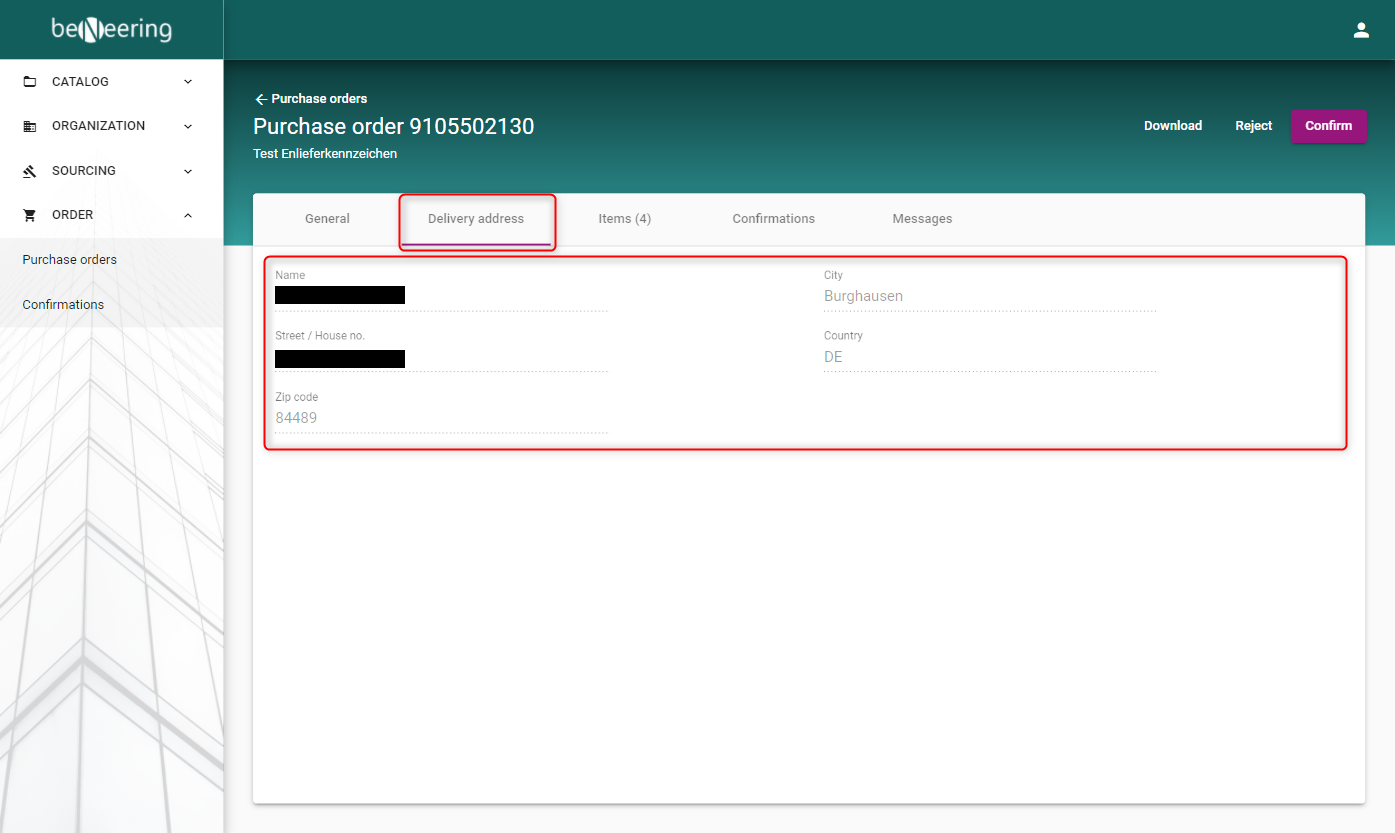
The address information is limitted to the following fields:
Field | Description |
|---|---|
Name | Name of the recipient |
Street / House no. | Street / House No. of the recipient |
Zip code | Zip code of the recipient |
City | City of the recipient |
Country | Country of the recipient |
Items
A Purchase Order has one or many items, each describing the subject of the services to be delivered.
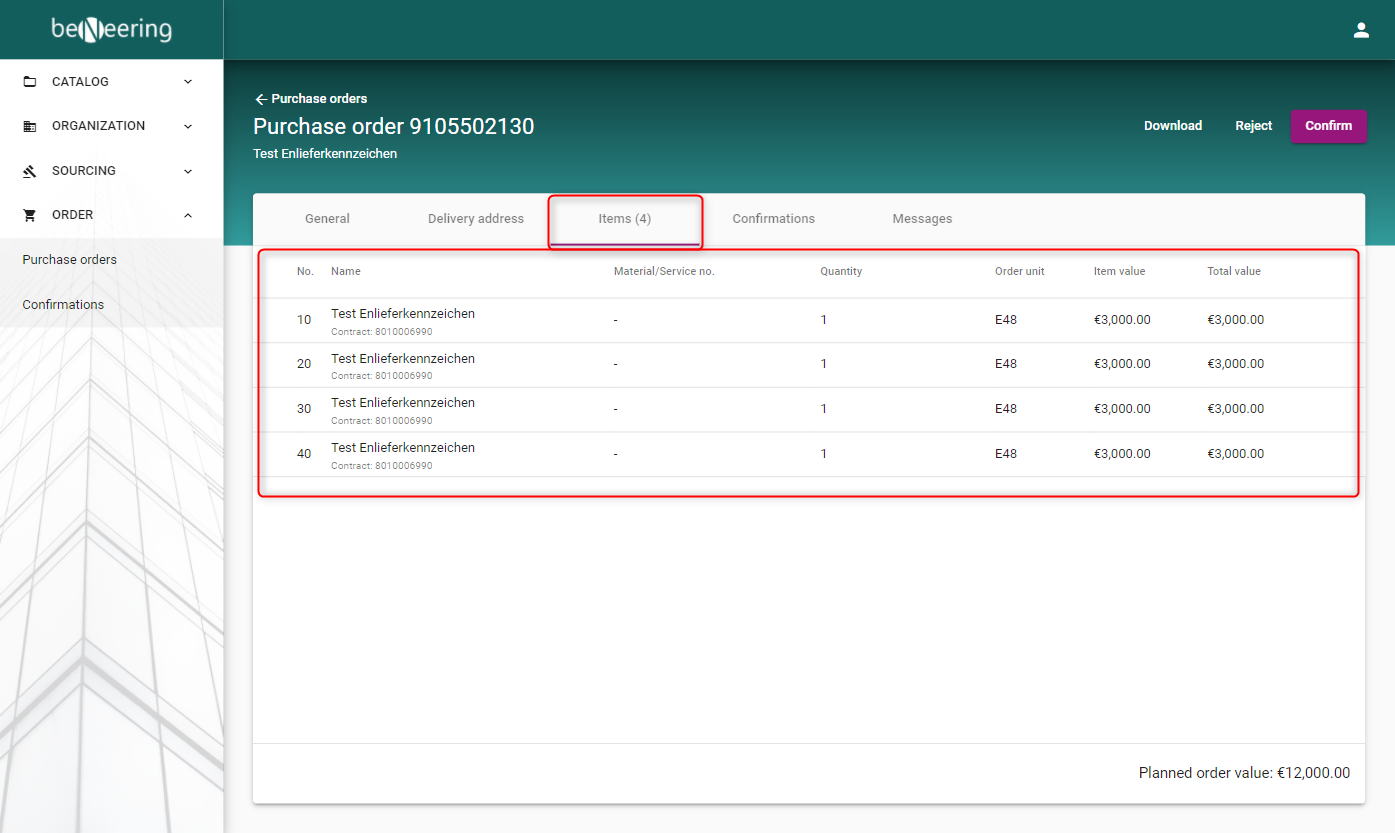
Under the Items tab you will find the requested Purchaser Order items. You will find the following information:
Field | Description |
|---|---|
No | Item number in the Purchase Order |
Name | Name of the item in the Purchase Order |
Material/Service no. | Material or Service number of the item in the Purchase Order |
Quantity | Quantity of the item in the Purchase Order |
Order unit | Order unit of the item in the Purchase Order |
Item value | Value of the item in the Purchase Order |
Total value | Total value of the item in the Purchase Order |
Confirmations
By clicking the confirmations tab you will see confirmations that have been posted against one or many Purchase Orders. A confirmation must have been posted for a Purchase Order item.
ATTENTION
If you do not see any confirmation on this tab, make sure you are selecting the status filter where you expect the confirmations to show up. According to the system design, confirmations are visible only if they apply to the preselected status filter.
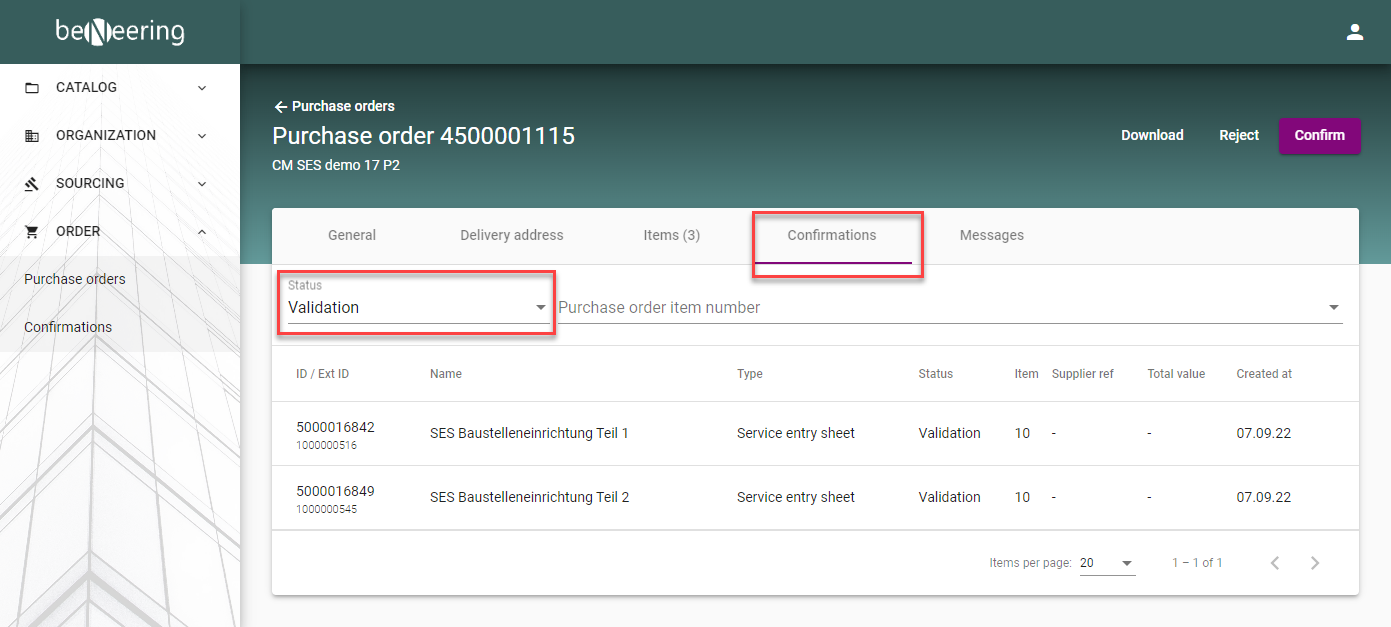
The table with confirmations is showing the following details:
Field | Description |
|---|---|
ID / Ext ID | ID of the confirmation corresponds to the local confirmation as created by the suppier on myCatalogCloud. The typical number range starts with 50*. If nonetheless the number range is 10*, then this confirmation has not been created on myCatalogCloud, but directly in the customer's SAP. Ext ID is the number of the same confirmation that has been already transferred to the customer's SAP system. The typical number range starts with 10* |
Name | Name of the confirmation that was given when creating the confirmation |
Type | Type of the confirmation |
Status | Status of the confirmation (Description of statuses) |
Item | Item number in the confirmation |
Supplier ref | A reference document Id or and other text the supplier has entered when creating the confirmation |
Total value | Total value of all items in a confirmation |
Created at | Created date of the Purchase Order |
When you click on one confirmation line, you will be forwarded to the confirmation detail page.
Messages
This section is displaying messages on this Purchase Order as created on the customer SAP system.
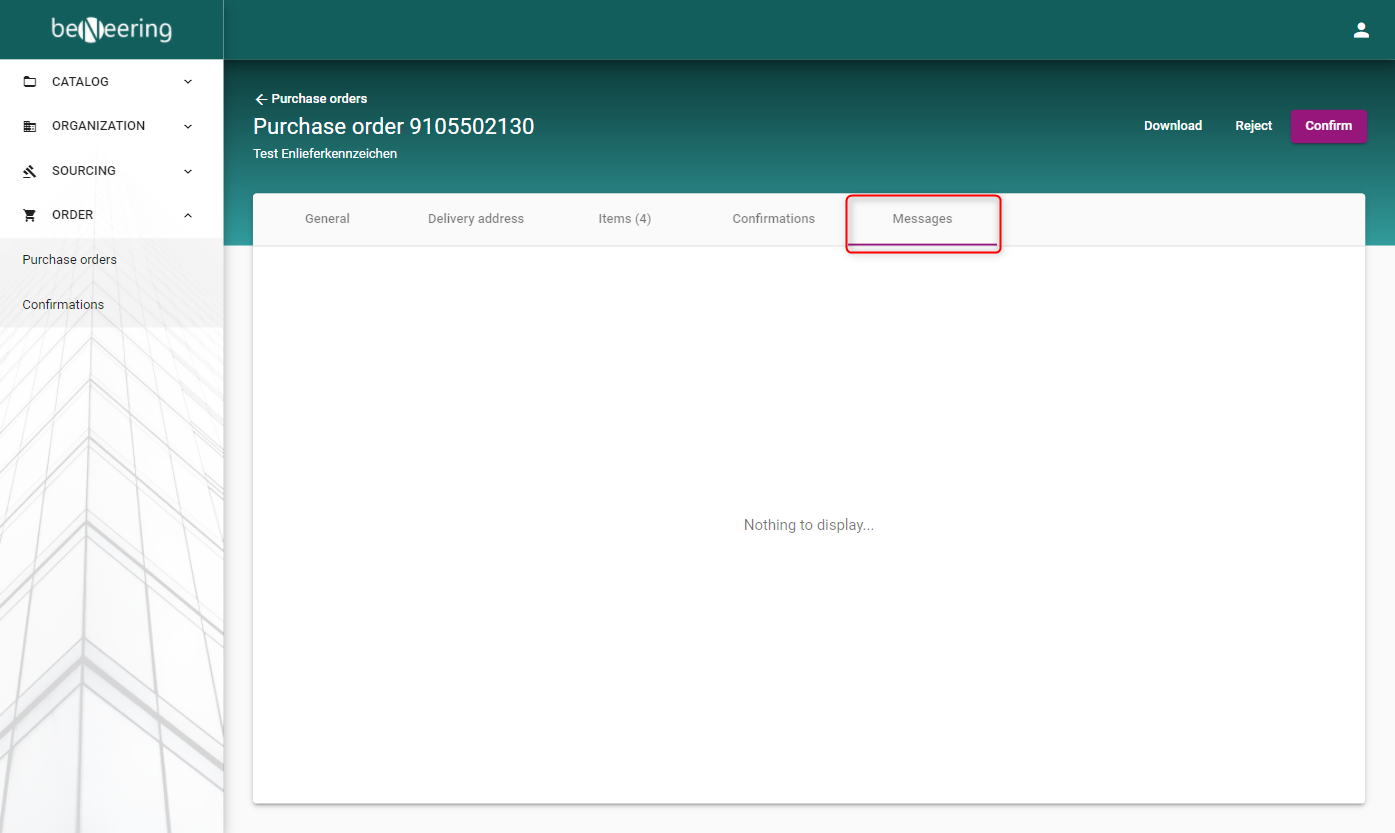
Confirmations document import and export in excel format
You will be able to import and export confirmation documents in excel format. This feature will also support the time-sheet/time-log structure.