User list
Table of content
User overview in Organization Dashboard
In the Organization module you can find the function 'User' where you can create and edit user information for your organization
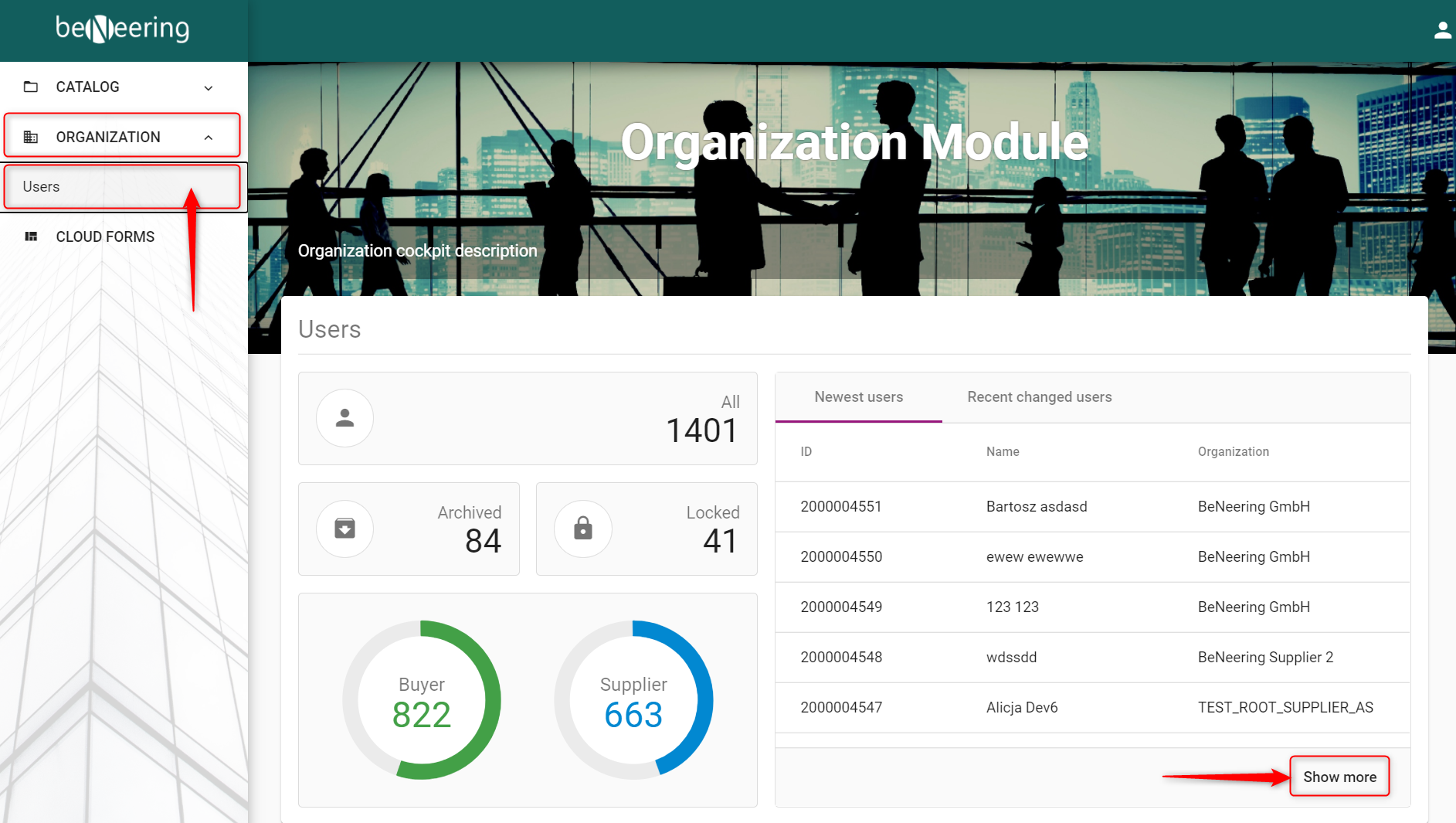
ATTENTION
If you belong to a buying organization, you can see users of your buying organizations as well as users of the suppliers connected with your buying organization.
If you belong to a supplier organization, you have access only to the users that belong to your supplier organization.
Overview of users
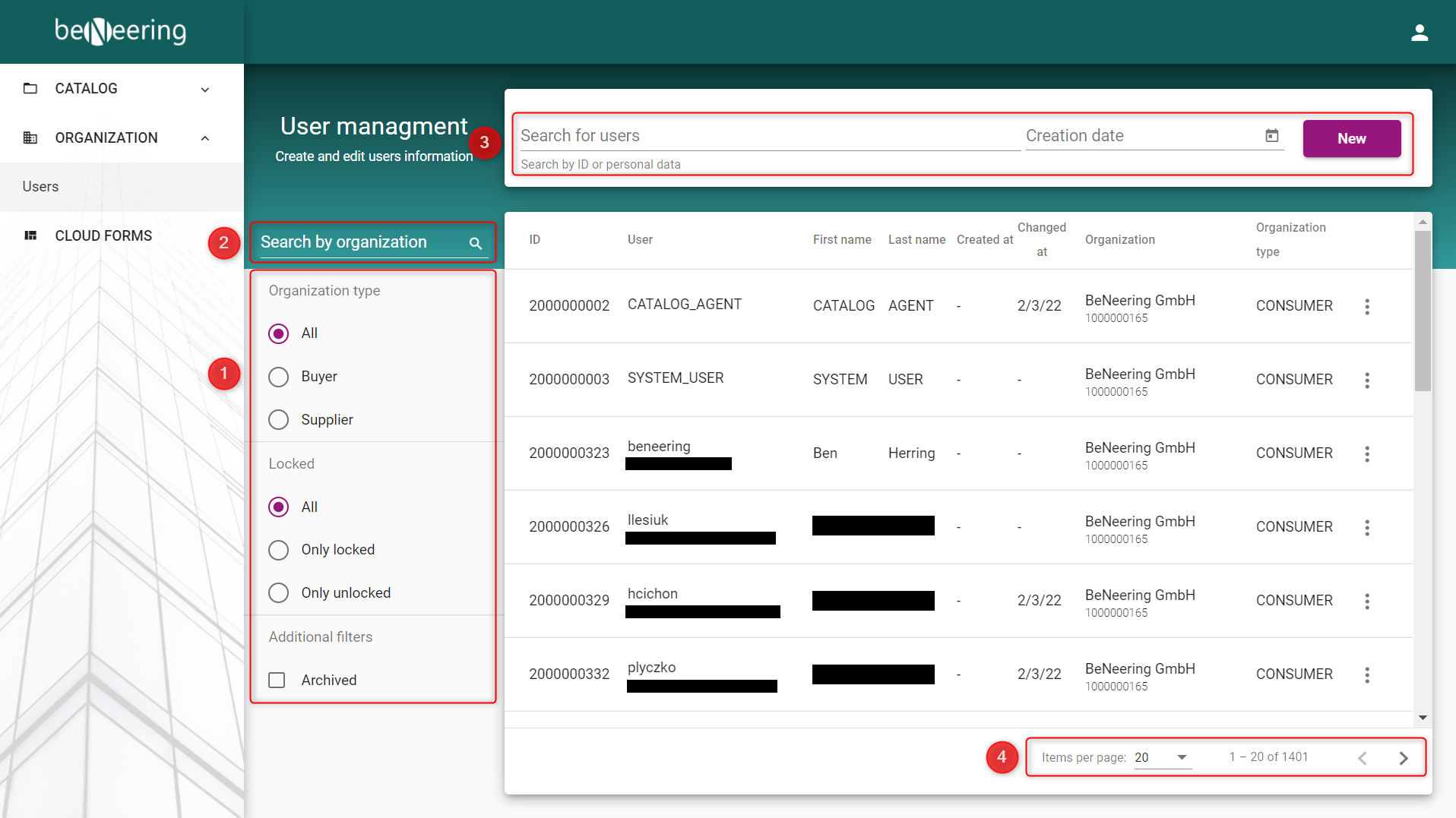
Filter by Organization type
In point (1) you can filter by Organization type
Status name | Description |
|---|---|
All | All user of ll organization types |
Buyer | Only users which are buyer/customer |
Supplier | Only users which are supplier |
In point (1) you can also filter if the user is locked or not or if the user is archived.
Filter by organization
In point (2) you can search by organization names.
Filter by search field
In point (3) you can search for users by user id, personal data. Another way to limit your list is to use the date picker located next to the search bar.
Navigation pane for pages
In point (4) you can limit the number of items visible on a single page by selecting a value from the dropdown list, i.e. 5, 10 or 20 users per page and jump between the pages.
Columns of the document list
Here is a short description of the columns shown in the screenshot above:
Column name | Description |
|---|---|
Id | User Id as registered on myCatalogCloud |
User | Name of the user |
First name | First name of the user |
Last name | Last name of the user |
Created at | Created at date of the user |
Changed at | Changed at date of the user |
Organization | Name of the organization |
Organization type | CONSUMER stands for a the buying organization (customer) PROVIDER stands for the supplier organization |