Connect Dynamic Cloud Forms to your items
If your customer wants you to use Dynamic Cloud Forms, then you can follow the instruction below to connect those DCFs to your items.
Step-by-Step guide
- Go to your catalog file to the columns Z ("CatalogManaged") and AE ("FormID")
- Please enter in column Z a "X" and in column AE the name of the DCF, which will be named by your customer or BeNeering Support.
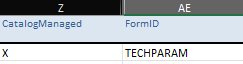
- After that, please reupload this catalog.
- If your catalog is approved and published, you can check the preview to see how the items now look like
- Example:
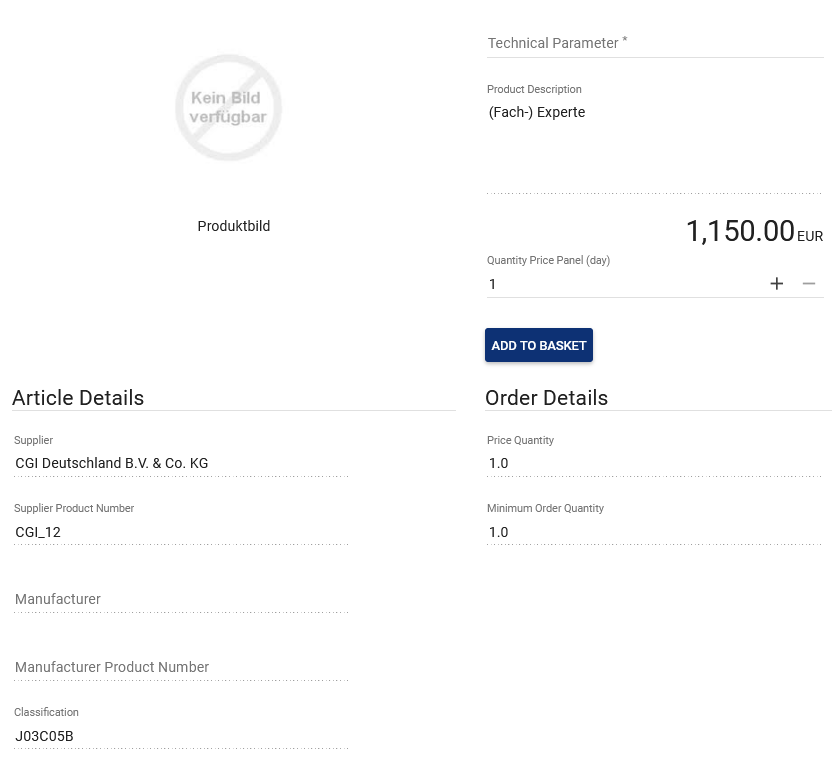
If you have used CWFs (Cloud Webforms) previously, then please do the following:
Open your catalog file and delete the values from those columns:
DwfLcat DwfVend DwfProd DwfService Continue with above guide